This post is now out of date — see the latest update, here
The T100 is a nice little convertible tablet/netbook.
My aim is to get a “perfect” Ubuntu installation on the T100, such that it can be used successfully as a daily machine in both netbook and tablet modes.
Unfortunately Linux support right now is quite rudimentary, and installing it requires us to jump through a few hoops. The situation is improving rapidly however. So I will keep updating this How-to as new drivers become available and things improve. See the latest update.
Warning
Eventually I expect hardware support for the T100 will be excellent, but we are not there yet. In order to get the best support possible, we will be using bleeding-edge builds and the latest Linux kernels. If you’d just prefer an easy life, come back in October and just install Ubuntu 14.10.
That said, this little convertible is a lovely machine, and Ubuntu/unity works very nicely on it — finally Unity has a purpose! The more people get on for the ride now, the quicker we can test and iron out bugs.
*** This post will constantly be updated as in-kernel support improves ***
Current status (updated 23/03/2014)
I’ll update this whenever I manage to get new things working. I will only add items to the How-to below that are confirmed to work well.
- Graphics: Working with accelerated (3D) graphics 7/10
- Wifi: Working, but often drops connection [working on improving this] 6/10
- Touchscreen: Working, with multi-touch out of the box 10/10
- Sound: Working, with patches 8/10
- SD card reader: Working, some configuration needed (thanks akira) 9/10
- Battery monitoring: Working, with patches 8/10
- Tablet keys (Volume up/down etc): Not yet working 0/10
- Power management (Suspend/resume): Not yet working 0/10
- Orientation sensor: Not yet working [currently testing] 0/10
- Backlight & ambient light sensor: Backlight not adjustable. Light sensor works with custom driver 5/10
- Touchpad: Working, no multitouch yet 8/10
- Shutdown / reboot: Working, with patches 9/10
1. First steps: Preparing for the Ubuntu Install
First things first, update using Asus LiveUpdate to the latest “BIOS” available. At the time of writing, that is v304. Do any backing up of Windows / recovery partitions. I’ll leave the details of that up to you.
Before we attempt to boot Linux on the T100, we need to do some preparation, so start in Windows. Download the latest daily AMD64 build of Ubuntu 14.04 from here.
Download the Rufus USB bootable image creator, and “burn” your downloaded ISO to a spare USB stick. In Rufus, for “Partition scheme and target system type”, choose “GPT partition scheme for UEFI computer”. For “File System”, choose “FAT32″, and leave the rest at default. At the bottom, check “Create a bootable disk using: ISO Image” and select your downloaded Ubuntu image, then hit “Start”.
When your USB stick is ready, close Rufus. It should now be browseable in Windows. Browse to the EFI\Boot directory, and place this bootloader (named bootia32.efi) there. This bootloader was compiled from source using the latest Grub2. If you don’t trust random downloaded files from the Internet (and you shouldn’t), you can find the instructions for building it yourself here.
2. Booting the Live Image
Now, insert the USB stick and reboot to the firmware (BIOS). You can do this in Windows by holding shift when pressing “restart”, then touching Troubleshoot → Advanced Options → UEFI Firmware Settings → Restart.
Once there, disable SecureBoot, then visit the boot options, and ensure the USB stick is the first in the list.
Press F10 to save settings, and after a few seconds you will be in the GRUB bootloader. Before the timeout, immediately hit CTRL-ALT-DEL. This will reboot the computer again, but this time you will have the laptop’s native resolution (rather than being stuck at 800×600 from the “bios”).
In the GRUB menu, highlight “Try Ubuntu”, and press “e” to edit it. In the editing screen, scroll down to the command line options, where it says “quiet splash”. Delete “splash” and replace it with:
video=VGA-1:1368x768e reboot=pci,force
Then press F10 to boot. You should get all the way to the Desktop.
3. Installing the distro
Click the “Install Ubuntu” desktop icon to install Ubuntu permanently.
The partitioning scheme you choose is up to you — but you will need to preserve the EFI partition, so don’t just partition the entire disk for Ubuntu.
In addition to the EFI partition, I prefer separate /, /home and /boot mount points; but that is up to you. You could squish down the Windows partition and created the additional partition(s), or just delete the Windows partition altogether if you don’t need it.
When done, reboot, leaving the USB stick in.
4. First boot
Ubuntu won’t boot yet. We’ll need to compile our own bootia32.efi to use with Grub. To do that we really need a wireless connection. So we’ll boot manually, fix up wireless, and fix Grub.
Boot back to the Grub welcome screen on the USB stick. Hit ‘c’ to drop to a Grub command line.
You’ll need to provide Grub with the path to your kernel and initrd to boot. First, the path to the kernel:
linux (hd2,gpt5)/boot/vmlinuz-3.13-xxxx root=/dev/mmcblk0p5 video=VGA-1:1368x768e reboot=pci,force
Here, (hd2, gpt5) refers to the fifth partition on the third disk (Partition numbering begins at 1 and disk numbering begins at 0). This will vary depending on how yo uinstalled and your T100 model. On my 32GB model, Grub assigns the USB stick as hd0, the read-only recovery flash chip as hd1, and the main internal flash as hd2. gpt5 is the fifth partition, but it will depend on how you installed.
Fortunately, grub has good auto-completion features, so you can hit
The root=/dev/mmcblk0p5 will also depend on the partition you installed to. It will be your root partition. Unfortunately this can’t be auto-completed, so if you can’t remember your partition setup, you’ll need to try by trial and error.
To complete the line, press Enter.
Then you need to specify the location of your initrd. This is easy, it’s in the same place as the kernel:
initrd (hd2,gpt5)/boot/initrd-3.13-xxxx
Then Enter.
Then boot with:
boot
With luck after hitting Enter, you’ll boot through to Ubuntu. If not, don’t be disheartened — keep trying.
5. Enabling wifi
To get further, we’ll need wifi. However internal wifi on the T100 isn’t terribly reliable under Linux yet. If you have access to another wifi dongle, you might want to try that until you’re fully set up.
The driver is already included, but it needs some firmware and a copy of your system’s wifi nvram:
- Grab the Wifi firmware here (from the Linux-wireless repository). Copy it to /lib/firmware/brcm/brcmfmac43241b4-sdio.bin
- The NVRAM is difficult to get right now, as 32-bit EFI runtime services aren’t yet available on 64-bit. But you can use my NVRAM — get it here and copy it to /lib/firmware/brcm/brcmfmac43241b4-sdio.txt
You’ll now need to reboot using the same procedure again, and wifi should be working.
However, I found wifi performance to be very poor — there are some bugs in the driver. This is improved somewhat with the latest kernel, which we will upgrade to in a later step. I managed to improve performance somewhat by using the NVRAMs from other platforms, and splicing in some of the missing variables. You can see my tries here. In all cases, copy them to /lib/firmware/brcm/brcmfmac43241b4-sdio.txt , and reboot or unload/reload the wifi driver:
sudo modprobe -r brcmfmac
sudo modprobe brcmfmac
If you find a firmware/nvram combination that works really well, please share.
6. Completing the installation
We can’t keep rebooting like this… so let’s fix Grub. This assumes you now have a working Internet connection.
We’ll need some build tools — install them:
sudo apt-get update && sudo apt-get install git bison libopts25 libselinux1-dev autogen m4 autoconf help2man libopts25-dev flex libfont-freetype-perl automake autotools-dev libfreetype6-dev texinfo ia32_libs build_essential
Then get the Grub source:
git clone git://git.savannah.gnu.org/grub.git
Now build it:
cd grub
./autogen.sh
./configure --with-platform=efi --target=i386 --program-prefix=""
make
And install to efi:
cd grub-core
sudo ../grub-install -d . --efi-directory /boot/efi/ --target=i386
This will create a directory, ‘grub’, in your EFI partition.
We want to copy the grubia32.efi from there to the location Ubuntu created during installation:
cd /boot/efi/EFI
sudo cp grub/grubia32.efi ubuntu/grubx64.efi
This should be enough to allow you to boot from the “ubuntu” option in your EFI firmware.
Before you boot, let’s add the default command line options to Grub.
Open /etc/default grub in a text editor:
sudo nano /etc/default/grub
And edit the GRUB_CMDLINE_LINUX_DEFAULT exactly as we did before. When done, hit ctrl-o to save then ctrl-x to exit. Then, to update Grub:
sudo update-grub
Congratulations! you should now be able to boot/reboot directly to the Ubuntu desktop!
7. Upgrading to the bleeding edge to improve hardware support
There are still a lot of things to get working. The best way to improve hardware support further is to use the latest development branches of the kernel.
Unfortunately (as at the time of writing), even the latest development Linux kernel (3.14-rc5) lacks some key hardware support for Baytrail tablets. But we can improve that by pulling in latest patches for sound. We’ll also compile in a new experimental feature for accessing 32-bit EFI services from a 64-bit system, as we need that for tools like efibootmgr to work. Finally, we’ll pull in the latest wireless fixes and the latest power management changes. We need to power management changes for our battery patch.
I recommend you compile this on a fast desktop computer with a decent network connection. You could do this on your tablet, but it would be extremely slow. For the following instructions, I assume you’re using a recent 64-bit Ubuntu on a desktop. If you’re using 32-bit, you’ll have to change the instructions to cross-compile — I’ll leave that up to you (and Google).
On your compiling machine, install the packages you’ll need to build a kernel:
sudo apt-get install git build-essential fakeroot crash kexec-tools makedumpfile kernel-wedge libncurses5 libncurses5-dev
sudo apt-get build-dep linux-image-$(uname -r)
Then create a working directory, step into it, and download the sources you’ll need:
mkdir kernel
cd kernel
git clone git://git.kernel.org/pub/scm/linux/kernel/git/torvalds/linux.git
cd source
git remote add sound git://git.kernel.org/pub/scm/linux/kernel/git/broonie/sound.git
git remote add efi git://git.kernel.org/pub/scm/linux/kernel/git/mfleming/efi.git
git remote add pmfixes git://git.kernel.org/pub/scm/linux/kernel/git/rafael/linux-pm.git
git remote add wifinext git://git.kernel.org/pub/scm/linux/kernel/git/linville/wireless-next.git
git fetch sound
git fetch efi
git fetch pmfixes
git fetch wifinext
Then merge the updates from sound, efi mixed-mode, power management and wireless onto the mainline kernel:
git merge sound/topic/intel
git merge efi/efi-for-mingo
git merge pmfixes/linux-next
git merge wifinext/master
There are still some patches we need to apply. Step back and create a patch directory, and download some patches into it:
cd ..
mkdir patches
^mkdir^cd
git clone https://github.com/jfwells/linux-asus-t100ta.git
Now apply the patches:
cd ../source
git apply ../patches/linux-asus-t100ta/patches/*
They should all apply without error.
Now we’re almost ready to compile. Before we do, we need a .config file to tell the kernel build system what parts we want to compile. Start by copying over the current one from your T100. You’ll find it at /boot/config-xxxxxx , where xxxxxx is the version of the currently running kernel. Grab it and copy it to the kernel/source directory you’ve just been working in. Rename it to .config .
Now we need to update the config:
make oldconfig
This will prompt you to set configuration for the things that will be newer in this kernel. Select ‘m’ to compile relevant drivers as a module where offered (in particular all the ‘soc’ sound options). Select ‘Y’ to enable EFI mixed mode where offered. Leave the kernel debugging options off.
When done, we’re ready to compile. We can just do it the quick and dirty way:
make clean
make -j8 deb-pkg
The above assumes this is on a quad-core processor with hyperthreading (hence the ‘-j8′, or 8 simultaneous processes). Reduce this number appropriately if you have less cores.
This will take some time (anywhere from 20 minutes to over an hour. If you’re doing it directly on the T100, all bets are off – it could take all day.
When complete, you’ll have a set of .deb packages in the directory above (i.e. in the “kernel” directory). We need “linux-headers-xxxxx.deb” and “linux-image-xxxxx.deb”. Choose the smaller of the linux-image packages, the one without debug symbols. Copy them over to your T100.
On the T100, install the new kernel with:
cd <folder where you saved the .debs>
dpkg -i ./*.deb
Then reboot!
8. Sound
Sound won’t yet be working. First, you’ll need some more firmware. For now, you can grab it from ChromiumOS, here. Unpack the archive and copy the files to /lib/firmware/intel .
The drivers are in a bit of a raw state — they expose about a hundred oddly-named mixer and DSP devices to ALSA. We can set some defaults. Grab the defaults file here, and copy it to /var/lib/alsa/asound.state .
Reboot, and force-load the state file into alsa with :
sudo alsactl -f /var/lib/alsa/asound.state restore
For me, my sound still sounds pretty awful. I need to mute the distorted right channel in alsamixer, then at least it is bearable. I also find the CPU runs a bit hot with sound enabled. Let me know if you have more luck.
* please be careful — my sound is permanently distorted, even in Windows now; keep the volume low when testing the various options *
9. SD card reader
The SD card reader works with newer kernels, but the sdhci module needs some configuration. Create a new file:
sudo nano /etc/modprobe.d/sdhci.conf
Then add the following:
options sdhci debug_quirks=0x8000
ctrl-o then ctrl-x to save and exit, then:
update-initramfs -u -k all
Then reboot and the card reader should be working.
9. Other drivers
So far, the only additional driver I have working is the light sensor. Please download and test my driver here.
9. Other scripts
I have made some additional small scripts to improve usability.
Dock scripts: These enable/disable the Onboard on-screen keyboard when you undock/dock the tablet. Set up the onscreen keyboard first in System Settings → Accessibility, then the scripts will enable/disable they keyboard for text fields.
Rotate script: This will rotate the screen and touchscreen when run. You can place the desktop entry on your desktop. We can connect the orientation sensor to this later, once that is working.
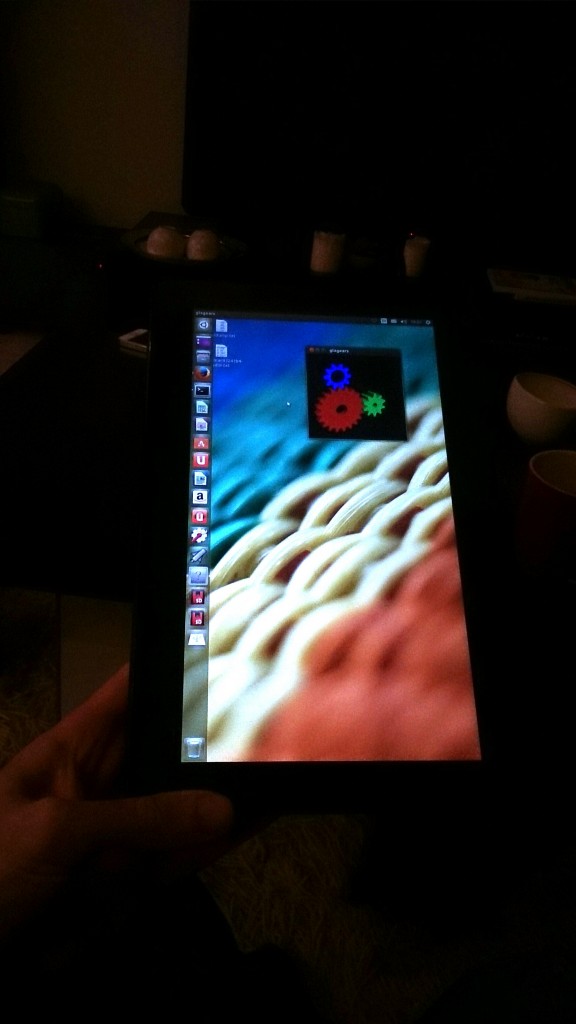

Do not activate proposed updates under software sources. It will break the boot causing looping
@john you may need to hold back Grub updates. On the ISO — not yet; I think this current status of a complex installation is very temporary (and changing frequently). Once we have a stable set of drivers or kernel patches it’d make sense to set up a PPA to make things easy, for sure.
@Adrian not sure what difference the .config makes — the only difference might be the broadcom debugging options. The code you’re compiling is probably making all the difference though.
If you’re having trouble with the touchscreen, make sure you don’t add the patch for GPIO and LPSS ACPI IDs that was reverted previously — it results in an IRQ conflct and all the i2c and gpio stuff stops working.
@ admin — well i got sound to work sounds good to me i made a filename.txt for you ill see about putting somewhere for you however everytime i reboot i lose sound and have to do the
sudo alsactl -f /var/lib/alsa/asound.state in order to get sound back any ideas how to make this permanent??
thanks!
@brainwreck tha would be much appreciated! Thank you.
Try storing it in /var/lib/asound.state instead ?
Hi,
I own a t100 and want to use ubuntu on it, so I was quite happy to find your blog – great job! I’ll keep a close eye on this post.
im finding you need to sudo apt-get update before running
sudo apt-get install git bison libopts25 libselinux1-dev autogen m4 autoconf help2man libopts25-dev flex libfont-freetype-perl automake autotools-dev libfreetype6-dev texinfo ia32_libs build_essential
also ia32_libs and build_essential are not needed.
cato@cato-T100TA:~$ git clone git://git.savannah.gnu.org/grub.git
Cloning into ‘grub’…
fatal: unable to connect to git.savannah.gnu.org:
git.savannah.gnu.org[0: 140.186.70.72]: errno=No route to host
http://git.savannah.gnu.org/r/grub.git/
is working
Error in grub. Couldn’t terminate EFI services
@john grub source download page is here: http://www.gnu.org/software/grub/grub-download.html
I assume you have (transient?) network problems.
admin — uploaded my filename.txt to
https://github.com/brainwreck/linus-asus-t100ta/
are the efivars working yet? i keep getting the errors fatal: couldnt open sysfs or procfs for access efi variable… i know i installed the EFI settings when i compiled the kernel…
thanks!!
oops thats
https://github.com/brainwreck/linux-asus-t100ta/
sorry for typo
ive played music all night on it no problems or scratchy sound for me…
I downloaded today’s latest ISO of trusty and now I think they pushed grub into it. Now after installing I get can’t terminaylte efi services when I get to step 4. What do I do
Is it not giviing you the option to do a grub shell? everything else should be the same, it probably overwrote your grubx64.efi with 64bit efi insted of the 32bit efi that we created, you probably need to repaste the grub/grubia32.efi to the ubuntu/grubx64.efi in the EFI partition to restore that… theorectically should work the same from there…
When I boot the USB, drop to grub by pressing c, punch in everything I get error: couldn’t terminate EFI services. I replaced files 3 times. Same results
I noticed you have to reboot and reenter uefi and select the USB to boot just to get around that error because it seems to remain once it does it even after reboot. Then there is the problem with newer daily ISO that you might as well delete everything and repaste in the efi partition like you said. Now booting finally
If you have trouble with sound sticking after reboots run this:
sudo alsactl -f /var/lib/alsa/asound.state restore to load driver
followed by
sudo alsactil -l restore
to write it to /var/lib/alsa/asound.state.lock
that is what i have noticed to keep the sound reloading after reboots
would you agree @admin??
also i have tried all of the brcmfmac43241b4-sdio.txt and all of the modfied nvram’s still seens like im having the best luck with nvram3 file
keep up the good work!
I’m having trouble with all the text for WiFi. I can’t connect to unprotected or protected networks. Even my home one it pops up asking for the password which has never changed. This is since reinstalling. Been trying now for an hour. Rebooted many times and modprobed -r ***** just no luck
@john, no need to use newer isos, you can keep up to date with update manager.
There does seem to be a bug with the firmware and older versions of grub. Sometimes it works if you’re coming straight from the firmware, but not if you boot directly.
For wifi, try using nvram3.txt. Rename it and reboot.
@brainwreck
Thanks for the skund file! Its identical to my asound.state… Anyway after a fiddle around in alsamixer followed by another restore, it’s better now
Agree the wifi is annoying. im currentky using mine that I exported from the efi var jnside linux. Stable but very weak. Its identical to the one I posted, except foe a couple of garbage characters at the start… So I’m at a loss.
I am using nvram3 and I copied the bcr***** file as well and rebooted many times. It basically times out over and over and pops up asking for the password and doesn’t connect to networks needing no password
@john did you put the mac address of your wifi card in the brcm43241b4-sdio.txt need to make sure that matches your card….
I’m not sure how to do that
Merci bien l’ami tu bas bien sauver, ton tuto est complet, claire c’est un bon point de départ.
Désolé je ne cause pas bien l’anglais :).
Merci.
—- Google translate —-
Thank you good friend down well to save you, your tutorial is complete, clear this is a good starting point.
Sorry I did not speak much English :).
Thank you.
@john
open a terminal and type
ifconfig
you should see the following output
wlan1 Link encap:Ethernet HWaddr 74:d0:2b:a5:4c:12 <—- WRITE THIS DOWN OR COPY IT
inet addr:192.168.0.248 Bcast:192.168.0.255 Mask:255.255.255.0
inet6 addr: fe80::76d0:2bff:fea5:4c12/64 Scope:Link
UP BROADCAST RUNNING MULTICAST MTU:1500 Metric:1
RX packets:38286 errors:0 dropped:32 overruns:0 frame:0
TX packets:21849 errors:0 dropped:0 overruns:0 carrier:0
collisions:0 txqueuelen:1000
RX bytes:50356999 (50.3 MB) TX bytes:1629555 (1.6 MB)
open the nvram3-modified in gedit you will see the following code
devid=0×4374
boardtype=0x5f0
boardrev=0×1200
boardflags=0×200
#boardflags2=0×00800000
macaddr=74:d0:2b:a5:4c:12 <———- CHANGE THIS NUMBER TO MATCH THE NUMBER YOU WROTE OR COPIED FROM ifconfig
sromrev=9
xtalfreq=37400
save the file to /lib/firmware/brcm/brcm23241b4-sdio.txt and reboot you should get connections consistently now
any more questions just ask…
anyway I can pay u guys for the help?
No payment required here, just help out ppl by answering questions and getting more people to use linux… all the payment i need
That didn’t solve the wireless issue
@ John post your ifconfig output for us and I can try and send you the file what’s your email?
Looks like I typod shouldve saved the file to /var/lib/firmware/brcm43241b4-sdio.txt
In “Device for boot loader installation”,what should I select?
Picture:
https://googledrive.com/host/0B_wgmwtb2VU4MU0wRDNuLWVqeWs/DSC_0384.jpg
and after installation,I have to so something to let we can enter Windows system?or after installation,”windows 8″ will in grub?
I’m scared if my select is wrong,I will never into windows system!
Just put it on the default DEV/MMCBLK0 it doesnt install to a MBR so it wont wreck anything… it will write your bootloader files to the EFI parition under the folder ubuntu… then follow instructions
windows 8 will show up right away however its easier to boot once you get to step # 7
Oh…what’s wrong?
If I input this in grub(picture):
https://googledrive.com/host/0B_wgmwtb2VU4MU0wRDNuLWVqeWs/DSC_0386.jpg
It would become to:
https://googledrive.com/host/0B_wgmwtb2VU4MU0wRDNuLWVqeWs/DSC_0392.jpg
…and then i didn’e what should i do
It’s normal?
Or if i input this(2 cmd different is this without “.efi.signed”):
https://googledrive.com/host/0B_wgmwtb2VU4MU0wRDNuLWVqeWs/DSC_0395.jpg
It will into a infinite loop……
Looks like…
https://googledrive.com/host/0B_wgmwtb2VU4MU0wRDNuLWVqeWs/DSC_0399.jpg
Could you mail your iso let me try?
(My English is very poor,maybe have many grammar wrong)
Okay I downloaded todays ISO and installed Ubuntu. still no wifi and here are my settings. I get a list of networks but it does that connecting pulsing wifi symbol but then it pops up asking for my password. Then if I try to use a non secure network it just tries to connect until it just pops up saying NOT CONNECTED. This is really strange because I changed nothing in the way I set up the computer, just used a later ISO. until It is fixed I really can’t do much
cato@cato-T100TA:~$ sudo modprobe -r brcmfmac
[sudo] password for cato:
cato@cato-T100TA:~$ sudo modprobe brcmfmac
cato@cato-T100TA:~$ ifconfig
lo Link encap:Local Loopback
inet addr:127.0.0.1 Mask:255.0.0.0
inet6 addr: ::1/128 Scope:Host
UP LOOPBACK RUNNING MTU:65536 Metric:1
RX packets:32 errors:0 dropped:0 overruns:0 frame:0
TX packets:32 errors:0 dropped:0 overruns:0 carrier:0
collisions:0 txqueuelen:0
RX bytes:2528 (2.5 KB) TX bytes:2528 (2.5 KB)
wlan0 Link encap:Ethernet HWaddr bc:ee:7b:4a:80:fd
inet6 addr: fe80::beee:7bff:fe4a:80fd/64 Scope:Link
UP BROADCAST MULTICAST MTU:1500 Metric:1
RX packets:33 errors:0 dropped:33 overruns:0 frame:0
TX packets:21 errors:0 dropped:0 overruns:0 carrier:0
collisions:0 txqueuelen:1000
RX bytes:6908 (6.9 KB) TX bytes:3718 (3.7 KB)
cato@cato-T100TA:~$ sudo modprobe -r brcmfmac
cato@cato-T100TA:~$ sudo modprobe brcmfmac
cato@cato-T100TA:~$
V#Sample variables file for BCM94324A1 iPA+iLNA FCBGA REF board
# NV VER: 0.2.3.0.XV1
# 20130829 Change Note:
# Enable Out of band GPIO for connected standby
# 20130809 Change Note:
# REMOVE 2×2 BTC effect BIT
# Change CCODE to XV/1
# 20130816 Change Note:
# Change PA parameters for TSSI
# 20130830 Change Note:
# Change Power-per-rate settings
# 20130903 Change Note:
# Change Power-per-rate settings
devid=0×4374
boardtype=0x5f0
boardrev=0×1200
boardflags=0×201
#boardflags2=0×00800000
macaddr=bc:ee:7b:4a:80:fd
sromrev=9
xtalfreq=37400
nocrc=1
ag0=0×2
ag1=0×2
ag2=0xff
ag3=0xff
txchain=0×1
rxchain=0×1
aa2g=1
aa5g=1
ccode=XV
regrev=1
ledbh0=0xff
ledbh1=0xff
ledbh2=0xff
ledbh3=0xff
leddc=0xffff
pa2gw0a0=0xFFC5
pa2gw1a0=0×1597
pa2gw2a0=0xFED8
pa2gw0a1=0xFFC9
pa2gw1a1=0x15B5
pa2gw2a1=0xFED4
maxp2ga0=64
maxp2ga1=64
maxp5ga0=50
maxp5ga1=50
maxp5gha0=50
maxp5gha1=50
maxp5gla0=64
maxp5gla1=72
pa0itssit=62
pa1itssit=62
antswctl2g=0×9
antswctl5g=0xa
antswitch=0×0
subband5gver=0
pa5gw0a0=0xFFBB
pa5gw1a0=0x120C
pa5gw2a0=0xFEF2
pa5gw0a1=0xFFCA
pa5gw1a1=0×1332
pa5gw2a1=0xFEF9
pa5glw0a0=0xFFC6
pa5glw1a0=0x11e4
pa5glw2a0=0xFF01
pa5glw0a1=0xFFCB
pa5glw1a1=0x135D
pa5glw2a1=0xFEF6
pa5ghw0a0=0xFFC1
pa5ghw1a0=0×1253
pa5ghw2a0=0xFEF9
pa5ghw0a1=0xFFCE
pa5ghw1a1=0×1356
pa5ghw2a1=0xFEF5
extpagain2g=2
extpagain5g=2
pdetrange2g=2
pdetrange5g=2
triso2g=4
triso5g=5
tssipos2g=1
tssipos5g=1
cckbw202gpo=0×0000
cckbw20ul2gpo=0×0000
legofdmbw202gpo=0×77777777
legofdmbw20ul2gpo=0×77777777
mcsbw202gpo=0xBBBBBBBB
mcsbw20ul2gpo=0xBBBBBBBB
mcsbw402gpo=0xBBBBBBBB
mcs32po=0×5555
leg40dup2gpo=0×2
legofdmbw205glpo=0×44332200
legofdmbw20ul5glpo=0×44332200
legofdmbw205gmpo=0×00000000
legofdmbw20ul5gmpo=0×00000000
legofdmbw205ghpo=0×00000000
legofdmbw20ul5ghpo=0×00000000
mcsbw205glpo=0×66442200
mcsbw20ul5glpo=0×66442200
mcsbw405glpo=0xaa887766
mcsbw205gmpo=0×11110000
mcsbw20ul5gmpo=0×11110000
mcsbw405gmpo=0×33221100
mcsbw205ghpo=0×11110000
mcsbw20ul5ghpo=0×11110000
mcsbw405ghpo=0×33221100
itt2ga0=0×20
itt5ga0=0x3e
itt2ga1=0×20
itt5ga1=0x3e
tempthresh=120
otpimagesize=232
usbepnum=0×2
muxenab=0×0
noisecaloffset=14
noisecaloffset5g=14
rssicorrnorm_core0=0×2004
rssicorrnorm_core1=0×2004
rssicorrnorm_core0_5g1=0×2203
rssicorrnorm_core0_5g2=0x1f03
rssicorrnorm_core0_5g3=0×1903
rssicorrnorm_core1_5g1=0x2a03
rssicorrnorm_core1_5g2=0×2303
rssicorrnorm_core1_5g3=0x1d03
triso5g_l_c0=5
triso5g_l_c1=5
triso5g_m_c0=5
triso5g_m_c1=5
triso5g_h_c0=5
triso5g_h_c1=5
pa2gw0a0_lo=0xFFFA
pa2gw1a0_lo=0×0766
pa2gw2a0_lo=0xFF7B
pa2gw0a1_lo=0xFFEE
pa2gw1a1_lo=0x07AD
pa2gw2a1_lo=0xFF6E
pa5gw0a0_lo=0xFFF0
pa5gw1a0_lo=0x08D0
pa5gw2a0_lo=0xFF5C
pa5gw0a1_lo=0xFFD4
pa5gw1a1_lo=0x09B0
pa5gw2a1_lo=0xFF3F
pa5glw0a0_lo=0xFFE1
pa5glw1a0_lo=0×0934
pa5glw2a0_lo=0xFF4A
pa5glw0a1_lo=0xFFEA
pa5glw1a1_lo=0x09AD
pa5glw2a1_lo=0xFF4E
pa5ghw0a0_lo=0xFFDD
pa5ghw1a0_lo=0x08DD
pa5ghw2a0_lo=0xFF4D
pa5ghw0a1_lo=0xFFDE
pa5ghw1a1_lo=0x09D1
pa5ghw2a1_lo=0xFF46
# Out-of-band GPIO wakeup
sd_gpout=0
sd_gpval=1
sd_gpdc=0
it has been very quiet here lately.
@john . Yes, not much to report. I’ve been trying various builds and fixes, but no further improvements to report yet.
Building kernel 3.14-rc7 now with some new patches, will see if I can wring any improvements out of it!
John
so crazy question, will this device be able to support the touch version of Ubuntu when they release it. I mean if we have the basic drivers for regular Ubuntu, is it transferable to the Touch version?
In regards to battery monitoring have you seen https://bugzilla.kernel.org/show_bug.cgi?id=69011 ?
@Jenny; Yes, it works — updating the post now with the latest patches
@John not likely for a while, it’s geared towards ARM. I think the early versions are mostly an Android stack too, from what I understand.
You’ve got a typo at
“git merge sound/topic/intel
git merge efi/efi-for-mingo
git merge pmfixes/linux-next
git mmerge wifinext/master” <-
should be merge
By the way, as far as I got, everything is perfectly working! Many thanks for that tutorial, without it I wouldn't get anywhere on my own
@QQlka Great, thanks, I fixed it!
hoping to have the accelerometer working shortly too…
Hi,
I read your post for some time and I thank you for the tutorial and for returns.
I installed Ubuntu and it is promising, I like to know if with the latest kernel and the latest patches sound working properly?
Another question I have installed Debian, and the touch screen does not work with the kernel of deposits if I recompile the kernel with the Ubuntu .config It works.
I would like to know the name of drivers for the touch screen for enabling in the Debian .config Thank you.
PS: Sorry but I’m very bad in English.
@BoboTraX
No problem.
Yes, sound works if you follow the directions above
touchscreen seems to be using the i2c_hid and hid_multitouch modules, but you also need the i2c-designware-platform and i2c-designware modules loaded for it to work.
Thank you I’ll make test.
…
Reading package lists… Done
Building dependency tree
Reading state information… Done
E: Unable to locate package ia32_libs
E: Unable to locate package build_essential
@路人 乙
Try build-essential not build_essential
ia32_libs is not necessary.
Hello,
Debian I dropped for yet. Even with the modules loaded it does not work. Any way Debian is not yet ready (no gesture).
I have reinstall Ubuntu latest release last kernel with your patches …
By cons I have two questions : for the sound firmware ChromiumOS and asound.state in tutorial is ok (not distorted)?
For wifi I have a problem it does not detect my card.
I have try with differents firmware and NVRAMs with the tutorial and firmware compile but ifconfig and iwconfg do not see.
Do you have any ideas?
Do you think Ubuntu 14.10 will run well on Asus T100?
I use Gentoo on T100 and now TouchScreen work, but I still search why, it isn’t only i2c module need to use. I still search and optimalization .config kernel form Asus T100.
Now I need only maybe 25min to compile new kernel