This post is now out of date — see the latest update, here
The T100 is a nice little convertible tablet/netbook.
My aim is to get a “perfect” Ubuntu installation on the T100, such that it can be used successfully as a daily machine in both netbook and tablet modes.
Unfortunately Linux support right now is quite rudimentary, and installing it requires us to jump through a few hoops. The situation is improving rapidly however. So I will keep updating this How-to as new drivers become available and things improve. See the latest update.
Warning
Eventually I expect hardware support for the T100 will be excellent, but we are not there yet. In order to get the best support possible, we will be using bleeding-edge builds and the latest Linux kernels. If you’d just prefer an easy life, come back in October and just install Ubuntu 14.10.
That said, this little convertible is a lovely machine, and Ubuntu/unity works very nicely on it — finally Unity has a purpose! The more people get on for the ride now, the quicker we can test and iron out bugs.
*** This post will constantly be updated as in-kernel support improves ***
Current status (updated 23/03/2014)
I’ll update this whenever I manage to get new things working. I will only add items to the How-to below that are confirmed to work well.
- Graphics: Working with accelerated (3D) graphics 7/10
- Wifi: Working, but often drops connection [working on improving this] 6/10
- Touchscreen: Working, with multi-touch out of the box 10/10
- Sound: Working, with patches 8/10
- SD card reader: Working, some configuration needed (thanks akira) 9/10
- Battery monitoring: Working, with patches 8/10
- Tablet keys (Volume up/down etc): Not yet working 0/10
- Power management (Suspend/resume): Not yet working 0/10
- Orientation sensor: Not yet working [currently testing] 0/10
- Backlight & ambient light sensor: Backlight not adjustable. Light sensor works with custom driver 5/10
- Touchpad: Working, no multitouch yet 8/10
- Shutdown / reboot: Working, with patches 9/10
1. First steps: Preparing for the Ubuntu Install
First things first, update using Asus LiveUpdate to the latest “BIOS” available. At the time of writing, that is v304. Do any backing up of Windows / recovery partitions. I’ll leave the details of that up to you.
Before we attempt to boot Linux on the T100, we need to do some preparation, so start in Windows. Download the latest daily AMD64 build of Ubuntu 14.04 from here.
Download the Rufus USB bootable image creator, and “burn” your downloaded ISO to a spare USB stick. In Rufus, for “Partition scheme and target system type”, choose “GPT partition scheme for UEFI computer”. For “File System”, choose “FAT32″, and leave the rest at default. At the bottom, check “Create a bootable disk using: ISO Image” and select your downloaded Ubuntu image, then hit “Start”.
When your USB stick is ready, close Rufus. It should now be browseable in Windows. Browse to the EFI\Boot directory, and place this bootloader (named bootia32.efi) there. This bootloader was compiled from source using the latest Grub2. If you don’t trust random downloaded files from the Internet (and you shouldn’t), you can find the instructions for building it yourself here.
2. Booting the Live Image
Now, insert the USB stick and reboot to the firmware (BIOS). You can do this in Windows by holding shift when pressing “restart”, then touching Troubleshoot → Advanced Options → UEFI Firmware Settings → Restart.
Once there, disable SecureBoot, then visit the boot options, and ensure the USB stick is the first in the list.
Press F10 to save settings, and after a few seconds you will be in the GRUB bootloader. Before the timeout, immediately hit CTRL-ALT-DEL. This will reboot the computer again, but this time you will have the laptop’s native resolution (rather than being stuck at 800×600 from the “bios”).
In the GRUB menu, highlight “Try Ubuntu”, and press “e” to edit it. In the editing screen, scroll down to the command line options, where it says “quiet splash”. Delete “splash” and replace it with:
video=VGA-1:1368x768e reboot=pci,force
Then press F10 to boot. You should get all the way to the Desktop.
3. Installing the distro
Click the “Install Ubuntu” desktop icon to install Ubuntu permanently.
The partitioning scheme you choose is up to you — but you will need to preserve the EFI partition, so don’t just partition the entire disk for Ubuntu.
In addition to the EFI partition, I prefer separate /, /home and /boot mount points; but that is up to you. You could squish down the Windows partition and created the additional partition(s), or just delete the Windows partition altogether if you don’t need it.
When done, reboot, leaving the USB stick in.
4. First boot
Ubuntu won’t boot yet. We’ll need to compile our own bootia32.efi to use with Grub. To do that we really need a wireless connection. So we’ll boot manually, fix up wireless, and fix Grub.
Boot back to the Grub welcome screen on the USB stick. Hit ‘c’ to drop to a Grub command line.
You’ll need to provide Grub with the path to your kernel and initrd to boot. First, the path to the kernel:
linux (hd2,gpt5)/boot/vmlinuz-3.13-xxxx root=/dev/mmcblk0p5 video=VGA-1:1368x768e reboot=pci,force
Here, (hd2, gpt5) refers to the fifth partition on the third disk (Partition numbering begins at 1 and disk numbering begins at 0). This will vary depending on how yo uinstalled and your T100 model. On my 32GB model, Grub assigns the USB stick as hd0, the read-only recovery flash chip as hd1, and the main internal flash as hd2. gpt5 is the fifth partition, but it will depend on how you installed.
Fortunately, grub has good auto-completion features, so you can hit
The root=/dev/mmcblk0p5 will also depend on the partition you installed to. It will be your root partition. Unfortunately this can’t be auto-completed, so if you can’t remember your partition setup, you’ll need to try by trial and error.
To complete the line, press Enter.
Then you need to specify the location of your initrd. This is easy, it’s in the same place as the kernel:
initrd (hd2,gpt5)/boot/initrd-3.13-xxxx
Then Enter.
Then boot with:
boot
With luck after hitting Enter, you’ll boot through to Ubuntu. If not, don’t be disheartened — keep trying.
5. Enabling wifi
To get further, we’ll need wifi. However internal wifi on the T100 isn’t terribly reliable under Linux yet. If you have access to another wifi dongle, you might want to try that until you’re fully set up.
The driver is already included, but it needs some firmware and a copy of your system’s wifi nvram:
- Grab the Wifi firmware here (from the Linux-wireless repository). Copy it to /lib/firmware/brcm/brcmfmac43241b4-sdio.bin
- The NVRAM is difficult to get right now, as 32-bit EFI runtime services aren’t yet available on 64-bit. But you can use my NVRAM — get it here and copy it to /lib/firmware/brcm/brcmfmac43241b4-sdio.txt
You’ll now need to reboot using the same procedure again, and wifi should be working.
However, I found wifi performance to be very poor — there are some bugs in the driver. This is improved somewhat with the latest kernel, which we will upgrade to in a later step. I managed to improve performance somewhat by using the NVRAMs from other platforms, and splicing in some of the missing variables. You can see my tries here. In all cases, copy them to /lib/firmware/brcm/brcmfmac43241b4-sdio.txt , and reboot or unload/reload the wifi driver:
sudo modprobe -r brcmfmac
sudo modprobe brcmfmac
If you find a firmware/nvram combination that works really well, please share.
6. Completing the installation
We can’t keep rebooting like this… so let’s fix Grub. This assumes you now have a working Internet connection.
We’ll need some build tools — install them:
sudo apt-get update && sudo apt-get install git bison libopts25 libselinux1-dev autogen m4 autoconf help2man libopts25-dev flex libfont-freetype-perl automake autotools-dev libfreetype6-dev texinfo ia32_libs build_essential
Then get the Grub source:
git clone git://git.savannah.gnu.org/grub.git
Now build it:
cd grub
./autogen.sh
./configure --with-platform=efi --target=i386 --program-prefix=""
make
And install to efi:
cd grub-core
sudo ../grub-install -d . --efi-directory /boot/efi/ --target=i386
This will create a directory, ‘grub’, in your EFI partition.
We want to copy the grubia32.efi from there to the location Ubuntu created during installation:
cd /boot/efi/EFI
sudo cp grub/grubia32.efi ubuntu/grubx64.efi
This should be enough to allow you to boot from the “ubuntu” option in your EFI firmware.
Before you boot, let’s add the default command line options to Grub.
Open /etc/default grub in a text editor:
sudo nano /etc/default/grub
And edit the GRUB_CMDLINE_LINUX_DEFAULT exactly as we did before. When done, hit ctrl-o to save then ctrl-x to exit. Then, to update Grub:
sudo update-grub
Congratulations! you should now be able to boot/reboot directly to the Ubuntu desktop!
7. Upgrading to the bleeding edge to improve hardware support
There are still a lot of things to get working. The best way to improve hardware support further is to use the latest development branches of the kernel.
Unfortunately (as at the time of writing), even the latest development Linux kernel (3.14-rc5) lacks some key hardware support for Baytrail tablets. But we can improve that by pulling in latest patches for sound. We’ll also compile in a new experimental feature for accessing 32-bit EFI services from a 64-bit system, as we need that for tools like efibootmgr to work. Finally, we’ll pull in the latest wireless fixes and the latest power management changes. We need to power management changes for our battery patch.
I recommend you compile this on a fast desktop computer with a decent network connection. You could do this on your tablet, but it would be extremely slow. For the following instructions, I assume you’re using a recent 64-bit Ubuntu on a desktop. If you’re using 32-bit, you’ll have to change the instructions to cross-compile — I’ll leave that up to you (and Google).
On your compiling machine, install the packages you’ll need to build a kernel:
sudo apt-get install git build-essential fakeroot crash kexec-tools makedumpfile kernel-wedge libncurses5 libncurses5-dev
sudo apt-get build-dep linux-image-$(uname -r)
Then create a working directory, step into it, and download the sources you’ll need:
mkdir kernel
cd kernel
git clone git://git.kernel.org/pub/scm/linux/kernel/git/torvalds/linux.git
cd source
git remote add sound git://git.kernel.org/pub/scm/linux/kernel/git/broonie/sound.git
git remote add efi git://git.kernel.org/pub/scm/linux/kernel/git/mfleming/efi.git
git remote add pmfixes git://git.kernel.org/pub/scm/linux/kernel/git/rafael/linux-pm.git
git remote add wifinext git://git.kernel.org/pub/scm/linux/kernel/git/linville/wireless-next.git
git fetch sound
git fetch efi
git fetch pmfixes
git fetch wifinext
Then merge the updates from sound, efi mixed-mode, power management and wireless onto the mainline kernel:
git merge sound/topic/intel
git merge efi/efi-for-mingo
git merge pmfixes/linux-next
git merge wifinext/master
There are still some patches we need to apply. Step back and create a patch directory, and download some patches into it:
cd ..
mkdir patches
^mkdir^cd
git clone https://github.com/jfwells/linux-asus-t100ta.git
Now apply the patches:
cd ../source
git apply ../patches/linux-asus-t100ta/patches/*
They should all apply without error.
Now we’re almost ready to compile. Before we do, we need a .config file to tell the kernel build system what parts we want to compile. Start by copying over the current one from your T100. You’ll find it at /boot/config-xxxxxx , where xxxxxx is the version of the currently running kernel. Grab it and copy it to the kernel/source directory you’ve just been working in. Rename it to .config .
Now we need to update the config:
make oldconfig
This will prompt you to set configuration for the things that will be newer in this kernel. Select ‘m’ to compile relevant drivers as a module where offered (in particular all the ‘soc’ sound options). Select ‘Y’ to enable EFI mixed mode where offered. Leave the kernel debugging options off.
When done, we’re ready to compile. We can just do it the quick and dirty way:
make clean
make -j8 deb-pkg
The above assumes this is on a quad-core processor with hyperthreading (hence the ‘-j8′, or 8 simultaneous processes). Reduce this number appropriately if you have less cores.
This will take some time (anywhere from 20 minutes to over an hour. If you’re doing it directly on the T100, all bets are off – it could take all day.
When complete, you’ll have a set of .deb packages in the directory above (i.e. in the “kernel” directory). We need “linux-headers-xxxxx.deb” and “linux-image-xxxxx.deb”. Choose the smaller of the linux-image packages, the one without debug symbols. Copy them over to your T100.
On the T100, install the new kernel with:
cd <folder where you saved the .debs>
dpkg -i ./*.deb
Then reboot!
8. Sound
Sound won’t yet be working. First, you’ll need some more firmware. For now, you can grab it from ChromiumOS, here. Unpack the archive and copy the files to /lib/firmware/intel .
The drivers are in a bit of a raw state — they expose about a hundred oddly-named mixer and DSP devices to ALSA. We can set some defaults. Grab the defaults file here, and copy it to /var/lib/alsa/asound.state .
Reboot, and force-load the state file into alsa with :
sudo alsactl -f /var/lib/alsa/asound.state restore
For me, my sound still sounds pretty awful. I need to mute the distorted right channel in alsamixer, then at least it is bearable. I also find the CPU runs a bit hot with sound enabled. Let me know if you have more luck.
* please be careful — my sound is permanently distorted, even in Windows now; keep the volume low when testing the various options *
9. SD card reader
The SD card reader works with newer kernels, but the sdhci module needs some configuration. Create a new file:
sudo nano /etc/modprobe.d/sdhci.conf
Then add the following:
options sdhci debug_quirks=0x8000
ctrl-o then ctrl-x to save and exit, then:
update-initramfs -u -k all
Then reboot and the card reader should be working.
9. Other drivers
So far, the only additional driver I have working is the light sensor. Please download and test my driver here.
9. Other scripts
I have made some additional small scripts to improve usability.
Dock scripts: These enable/disable the Onboard on-screen keyboard when you undock/dock the tablet. Set up the onscreen keyboard first in System Settings → Accessibility, then the scripts will enable/disable they keyboard for text fields.
Rotate script: This will rotate the screen and touchscreen when run. You can place the desktop entry on your desktop. We can connect the orientation sensor to this later, once that is working.
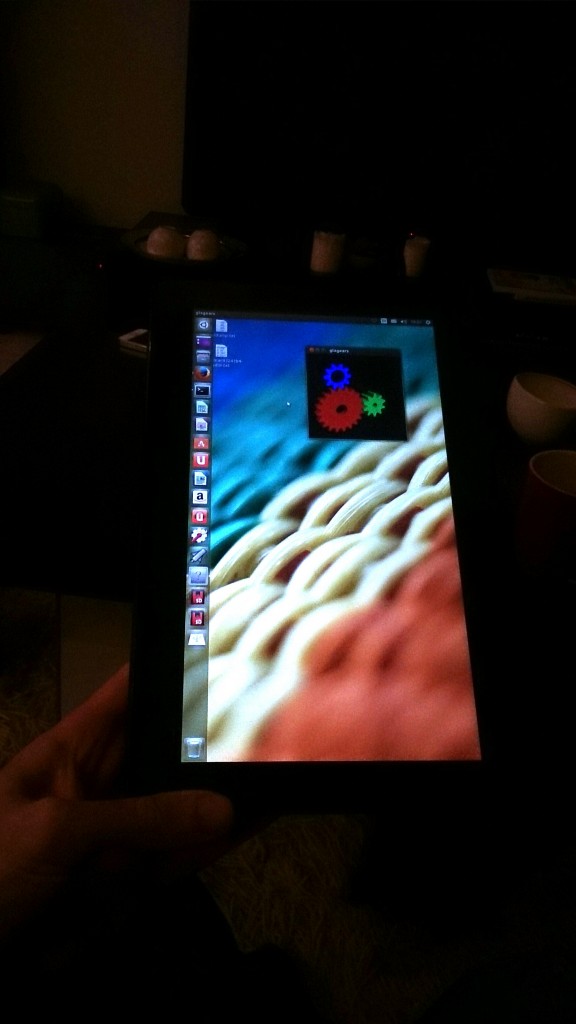

@Ralphie, get out your usb startup disk, follow step 4. Then reinstall grub.
Hello. I researched how to boot android-ia on a 32bit UEFI.
The img file in the android-ia is a normal android img.
You can unpack it like unpack a android phone’s boot.img
I got kernel and initrd. And try boot with grub2. The kernel can boot,but will hang with same message.
@JOHN about strange symbols in brcmfmac … txt file was downloaded at windows system and had windows end-line codes (visible in mc, but not in nano or console), so after “dos2unix /lib/firmware/brcm/brcmfmac …. txt” I got more stable wifi, without error=-21, now testing…
file was downloaded at windows system and had windows end-line codes (visible in mc, but not in nano or console), so after “dos2unix /lib/firmware/brcm/brcmfmac …. txt” I got more stable wifi, without error=-21, now testing…
hm, to my shame I understand why wifi wasn’t stable at my T100Ta…
brcmfmsc … txt in GITBLAME’s link is in windows encoding too (and also binary symbol at begining: 0×07, after symbol removed, dos2unix helps…)
good news: KDE plasma 5 release will get tablet oriented interface in nearest future…
bad: kernel 3.16 rc6 – no suspend
shame on me
how is everyone using custom pictures on here?
I think the picture pulled from facebook or g+ when you assign an Email
@JOHN
Thanks a lot man. I was too scared to experiment because I had files that I wanted to keep, should’ve thought of your fix though XP. Again, I appreciate your prompt reply.
Cheers!
Compiling kernel for you guys
Hope none errors will come up.
Already compiled one kernel with some optimizations for speed and battery friendly, but now I’m compiling kernel with patches if no errors come up I will upload it.
Kernel latest 3.16-rc6
change log:
Kernel compression mode lz4
Processor family Intel Atom optimized
Preemption Model (Preemptible Kernel (Low-Latency Desktop))
Timer frequency (1000 HZ)
Test suspend/resume during bootup
Default CPUFreq governer (ondemand)
____________________________
Broke power button
Wifi fix should be re done
Link https://www.dropbox.com/s/qnxgk549upg61u0/mykernel.tar.gz
Oh you should select it from bootloader
oops ignore – Test suspend/resume during bootup
Just realized I can get latest source from Ubuntu build
wow gitblame is dropboxbeawesome
grub2 won’t show my 32gb micro sd card on which i installed linux. for now i have put it alongside it with my windows but i was wondering if anyone could help me out.
the bootia32 is not under the download here anymore
hey everyone, because im insane and break the system and reinstall almost every few days i have learned….
THE SD CARD SLOT IS WORKING ON TODAYS DAILY ISO OF TRUSTY
When suspend mod will work I going to format windows partition!
I did that this morning. I still don’t have wifi working worth a damn. Webapps seemed to not work now.
John Wells has been good enough to let all of this commenting go on his blog, but maybe the project has grown enough to warrant a small community?
Maybe we could form a Google Group, or even set up a small forum? We could split it up into:
Linux installs (I’m counting a few here already, beyond Ubuntu)
necessary tweaks (for usability, such as wi-fi)
Experimentation (a place to show and talk about the stuff you’re trying out and bringing back to the group.)
Thoughts?
@Jason: there is actually a forum for this type of discussion already: http://www.transformerforums.com/forum/t100-alternate-os-s-development/
Maybe it would be enough? I’m not sure, if splitting it into further subforums would provide any more value.
My wife just ordered a T100TA and I’m definitely interested in following the progress of Linux support.
@BELUGA
I just thought of that forum this morning; I’ve already made an account there.
Yeah, I’d say let’s move the party over there! Should be easier to follow the guides & such.
Hey guys, I am pretty good about staying up to date on this
So I created this
http://asus-t100-ubuntu.blogspot.com/
I want to add screenshots and really make this nice. You can email me at johnthomasdougan@gmail.com and I will add anything that will make it better.
Hey guys, I am pretty good about staying up to date on this
So I created this
http://asus-t100-ubuntu.blogspot.com/
From the Ubuntu Utopic repos you can use these packages:
- linux-firmware 1.132 which already contains the brcmfmac43241b4-sdio firmware;
- grub-efi-ia32 2.02~beta2-10, the efi 32-bit grub which you insist on to recompile, you don’t have to! it’s already there
tested with the relative packages on Debian Sid.
https://plus.google.com/u/0/communities/117853703024346186936
Hey guys I need authors to add to the asus blog to help expand it. I need moderators for the community and anyone who knows of files we need let me know because i am adding them to a google drive that can be accessed from the community
So, I’m creating some threads in the Asus Transformer Forums to help clarify the discussion. One is for the process of installing Linux, in various forms, including the one in this post: http://www.transformerforums.com/forum/t100-alternate-os-s-development/44523-linux-install-directions.html#post324322
This is where you post tweaks and ideas, like PING’ing to increase wi-fi usability…
http://www.transformerforums.com/forum/t100-alternate-os-s-development/44524-linux-tweaks.html#post324323
And here is the Q&A, places to ask quick questions, like ‘why isn’t this part working’ and ‘how do I get scripts to work?’
http://www.transformerforums.com/forum/t100-alternate-os-s-development/44525-linux-t100-q.html#post324324
For the users that have been experimenting, it would be a huge favor if you would repost some of those tips or directions over on the new threads!
Any update about patchs since 23/03/2014 or is it always unstable ?
Anyone interested in helping build the guide message me on the Google plus group. I think having multiple authors will help keep the guide up to date. https://plus.google.com/u/0/communities/117853703024346186936
Hey all,
Just a reminder about starting to post your tips and ticks over in the forum:
http://www.transformerforums.com/forum/t100-alternate-os-s-development/
And if you’ve got a question, that’s a great place to start!
The google community is slowly growing, looks like 15 users thus far. Feel free to join and ask questions and get help. the community is open for anyone.
18 members nows
looks like we may have a wifi fix over here in g+
Found an easy way to install 32 bit. Posted in google plus community
Brain wreck is starting to get wifi to work really well. Check out the google + group for details.
My family members all the time say that I am killing
my time here at net, however I know I am getting familiarity daily by reading
such pleasant articles or reviews.
thank you for the write up!! i’m going to attempt this tomorrow morning. has anyone had luck with KALI? I am a working on digital forensics and network securities so to have windows AND Kali on this mobile machine would be epic!
Hello,
Based on this tuto (before the end of grub part everything is also valid for it) I installed Ubuntu on a transformer T200TA. Sound works nicely, ethernet too. But I couldn’t adjust background light and have the wifi to work (it uses another wifi driver, the one presented here says it has no device to drive).
Do you have an idea for the wifi driver? I will fix light background using command line scripts but not having wifi is annoying…
Thanks for your help.
–kalon33
I’m trying to boot LMDE on my T100. However, the video options from this tutorial don’t seem to work on it. I’ve tried (all on the so called “compatibility mode”; the normal seems to get disk I/O errors):
- no video options: I see the screen copied four times next to each other, tilted diagonally and heavily distorted, nothing can be read
- nomodeset: X fails to start
- video=VGA-1:1368x768e : Things appear normally at first, but when X starts, once again I see the screan heavily distorted, tilted diagonally, copied a few times over, and nothing is readable.
Sorry, not sure how to get screenshots.
Any help?
On a separate note, I’ve tried to find out what does reboot=pci,force does exactly, but haven’t. So what does it do exactly?
CHRISTOPHER, could you please give me your email?
I’ll send you info about ASUS T100 kernel source.
FYI: Android image for T100
https://groups.google.com/d/msg/android-x86/FUiFCtrgc6I/Fqt8Rg-fpQkJ
I read a lot of interesting content here.
Probably you spend a lot of time writing, i know how
to save you a lot of time, there is an online tool that creates readable, google friendly articles in seconds, just type in google – laranitas
free content source
Hi,
I have only one problem with sound: I was unable to record sounds from microphone while playback works (after applying asound.state). In alsamixer I was able to see a capture device, changing its volume, but using arecord nothing is recorded (just low volume noise).
Can anyone confirm this problem? Could anyone help me to fix mic recording?
Hi,
Can you tell me what works and what doesn’t work?
I’m using fedlet (a fedora based distro for baytrail tablets, kernel 3.16) and the essential stuff works quite well: video, sound playback, wifi, battery indicator, touchpad and touchscreen, shutdown/reboot.
Orientation and backlight sensors don’t work yet. Suspend/Resume has issues.
I’m working to fix audio recording with the internal mic without success. More details here:
http://thread.gmane.org/gmane.linux.alsa.user/38643
What about detecting headphone?
Backlight and light sensor doesn’t work?
Some one work about this ellements?